IntelliJ IDEA 2019.2: Java 13 Preview support, profiling tools, a new services window and much more
Hello! Traditionally we tell what's new in IntelliJ IDEA 2019.2. The list is large and still incomplete: if you want more details, welcome to the
What's new in IntelliJ IDEA 2019.2 page .

Firstly, we significantly accelerated the launch. We hope you noticed :)
And also:
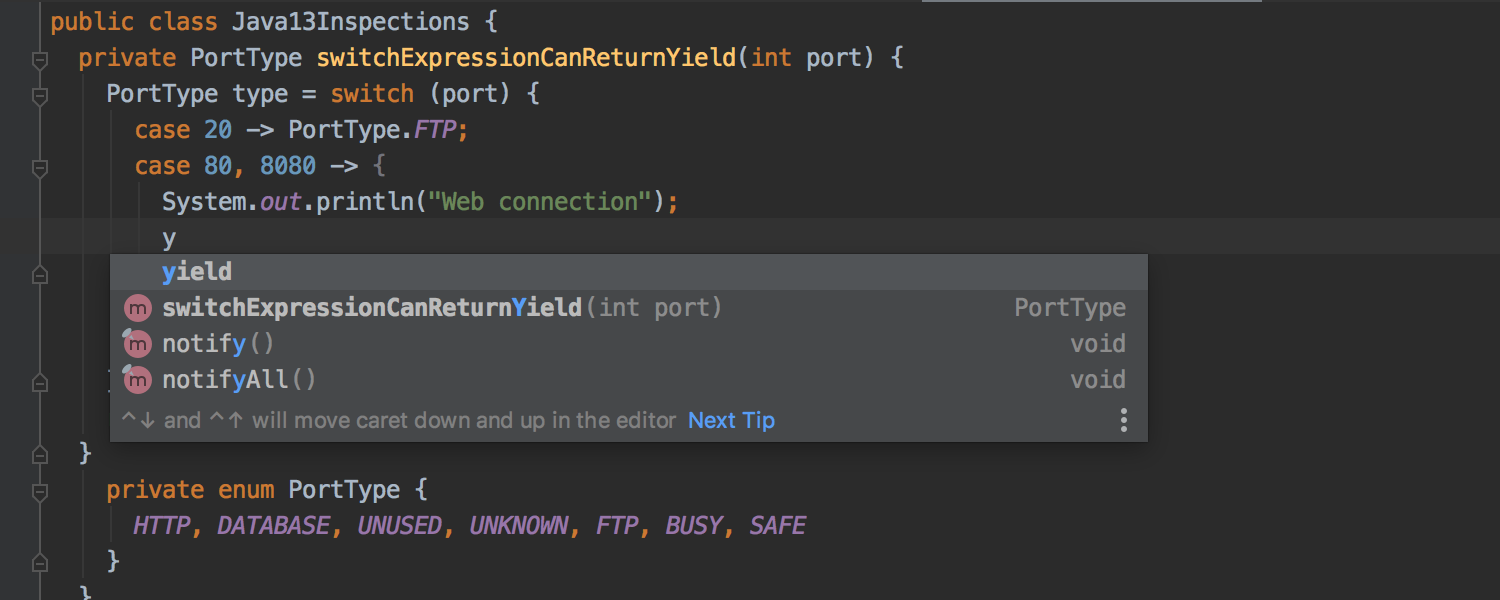
- Java 13 is coming out in September, and IntelliJ IDEA is ready to work with it. The IDE supports the new switch expression syntax ( JEP 354 ) and the new text block functionality ( JEP 355 ).
- The IDE can refactor the Inline Method even if the return expression interrupts the execution flow.
- If you find problems while analyzing the data flow, the new Find cause action will help you jump to the problem code fragment.
- We combined the inspection for Java “ Duplicated code fragment ” with the tool for other languages “ Locate duplicates ”.
- Code completion now recognizes typos and offers the most suitable options for incorrectly entered text.
- Now, when working with structural search, the IDE instantly highlights in the editor all the found code fragments that match the search template.
- IntelliJ IDEA 2019.2 now integrates with Java Flight Recorder on Windows, macOS and Linux, as well as Async-profiler on macOS and Linux.
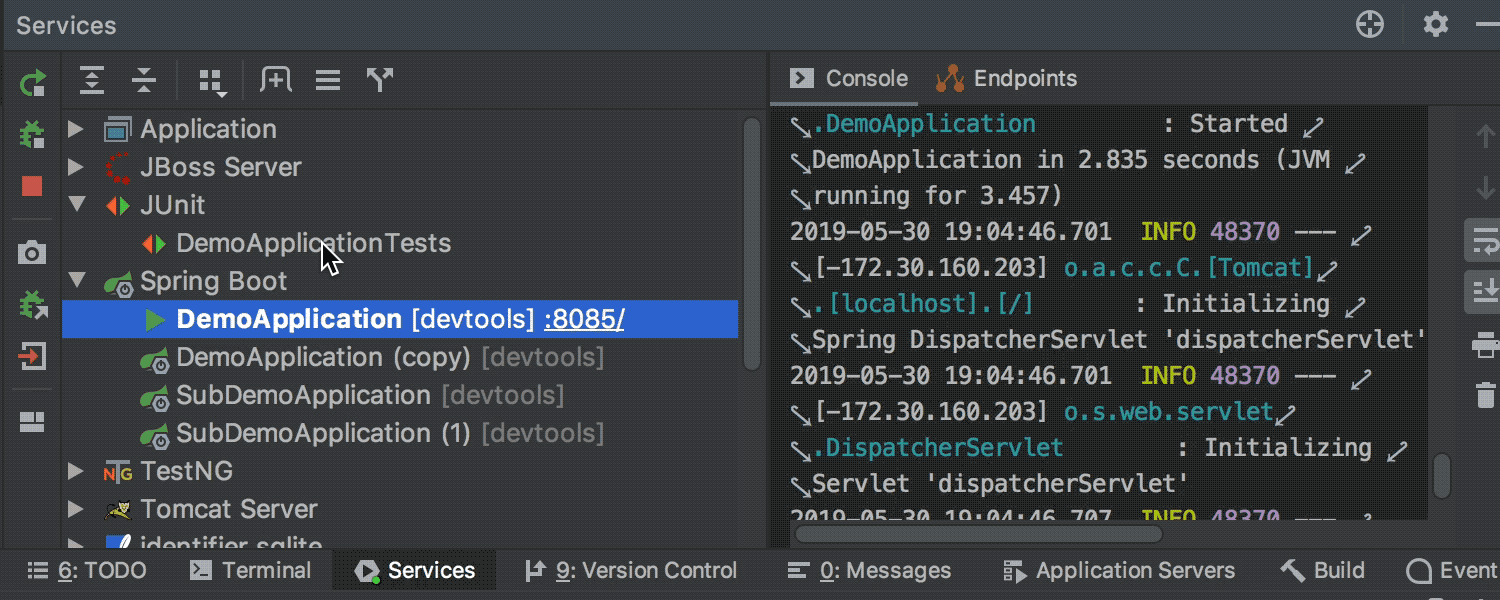
- The new Services window contains all the connections, as well as the startup configurations that you connected to Services .
- The IDE allows you to view the file system of a running Docker container ( Services window → Docker node → Files tab).
- You can control all code style settings for different areas using the EditorConfig file. More details .
- Thanks to the built-in integration with the TextMate editor, syntax highlighting is available for more than 20 programming languages.
- IntelliJ IDEA now works seamlessly with large files.
- The default behavior of the Move Caret to Next Word action has changed . Now the IDE moves the cursor to the end of the current word.
- Surround a selection with a quote or brace is enabled by default. If you type a quotation mark or bracket with a selected code fragment, the fragment will appear inside quotation marks or brackets.
- By default, the Tab key, pressed while entering text, moves the cursor past the closing brackets or quotation marks.
- To make the code more readable, we changed the line spacing: now it is 1.2. You can change the line spacing in the Settings / Preferences | Editor | Color Scheme | Color Scheme Font.
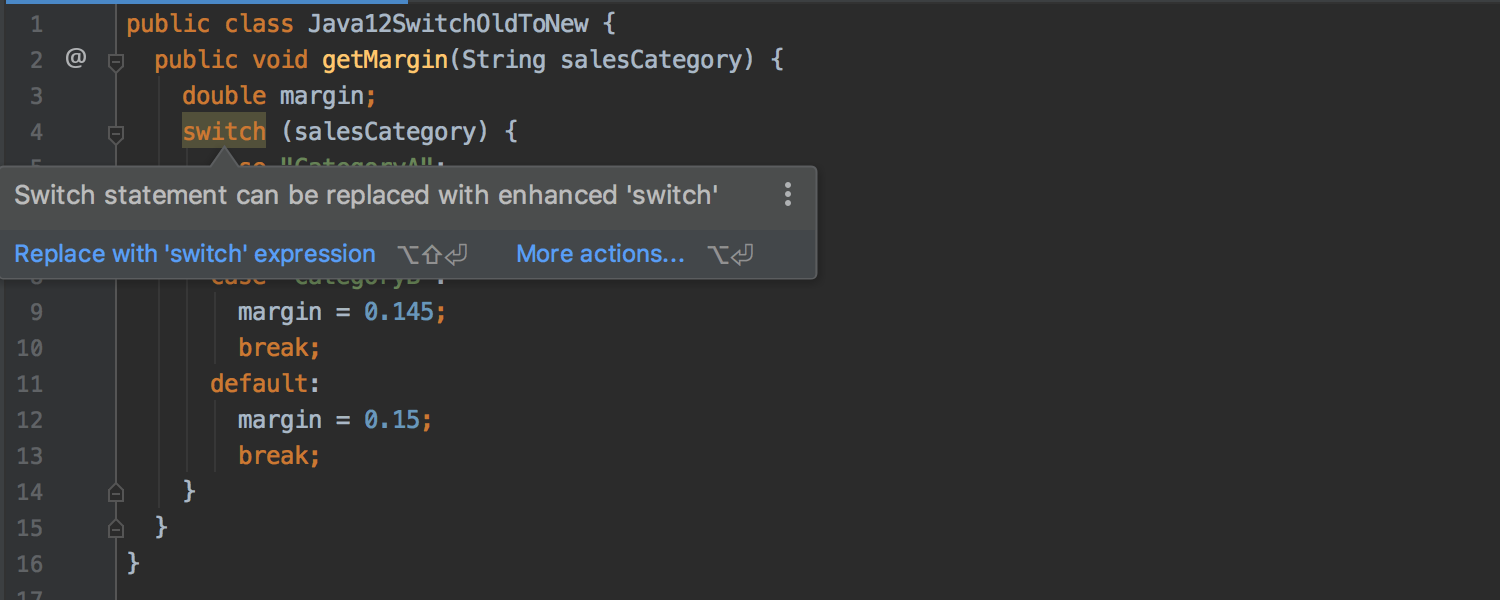
- To make quick fixes more visible, we changed the design of the inspection pop-up window - it now not only contains a description of the problem, but also immediately offers you a fix.
- The New Class window has a new design: now there is a preview of the options.
- Modern frameless interface in Windows 10.
- Near the elements of lists and trees in the Project View window additional information is displayed: file sizes and time of their change. This is included in the View | Appearance | Descriptions in Tree Views .
- Gradle dependencies can now be viewed in a chart: click the Show Dependencies icon on the toolbar in the Gradle window ( Alt + Shift + Ctrl + U on Linux and Windows / Alt + Shift + Cmd + U on macOS).
- Improved code analysis in build.gradle files. Autocompletion now works in task declarations, Gradle task notations, and even inside dependency blocks.
- We improved the display of output information about Gradle operations to provide you with information about the current status of the synchronization / assembly process - now the status tree and the information output console are located next to each other.
- Maven sync information is now displayed in the Build tool window, which makes error and progress messages more visible and makes navigation easier.
- Auto-completion works by default as part of the Maven dependencies in the pom.xml files.

- IntelliJ IDEA 2019.2 introduced support for native handling of ignored Git files. More details .
- The IDE will remind you if you forget to include in the commit files that you usually include along with the files you are currently editing.
- Now you can commit from the Local Changes tab: check the Commit from the Local Changes without showing a dialog box under Preferences / Settings | Version Control | Commit Dialog .
- Now you can watch the Git file history of one or more directories selected in the Project View window.
- When executing a merge or cherry-pick process, the Branches pop-up window has new options: Abort Merge and Abort Cherry-pick .
- The new Show Diff with Working Tree action shows a Diff comparison of the current and selected branches.
- The IDE now offers you to add files to the version control system that have been copied to the project from the outside.
- Support for JPA with Kotlin is better: now you can generate Kotlin entity classes.
- The Async stack trace action now displays the state of variables at the time of the last suspension.
- The new interactive mode for Kotlin support files automatically shows you the results after a certain interval of time without having to restart the script.
- The IDE highlights Kotlin TODO comments in the editor and displays them in the TODO tool window.
- If you use external annotations of null validity for Java, the IDE warns you about incorrect use of annotated Java methods from Kotlin.
- The IDE now displays a hint for type ascription and highlights those parts that do not match the expected type.
- Type mismatch hints have become more detailed and are displayed with vertical alignment, the code display in the “was - became” mode is also used.
- Type annotation tooltips now support dynamic folding, tooltips, navigation, and highlighting of parentheses.
- Groovy 3.0 syntax support has been improved - nested blocks of code are now supported, and curly brackets and arrows in closures are highlighted in bold by default so that code blocks are easier to distinguish from closures.
- Now you can replace the redundant variables with another destructuring: press Alt + Enter in the editor and select Propagate to destructuring .
- Now, when you rename an identifier in a JavaScript or TypeScript file, the IDE groups dynamic occurrences separately from other occurrences and excludes them from refactoring by default.
- We made more accurate code completion for components and their properties from the Vuetify and BootstrapVue libraries .
- Now you can select a method when performing the Step Into action.
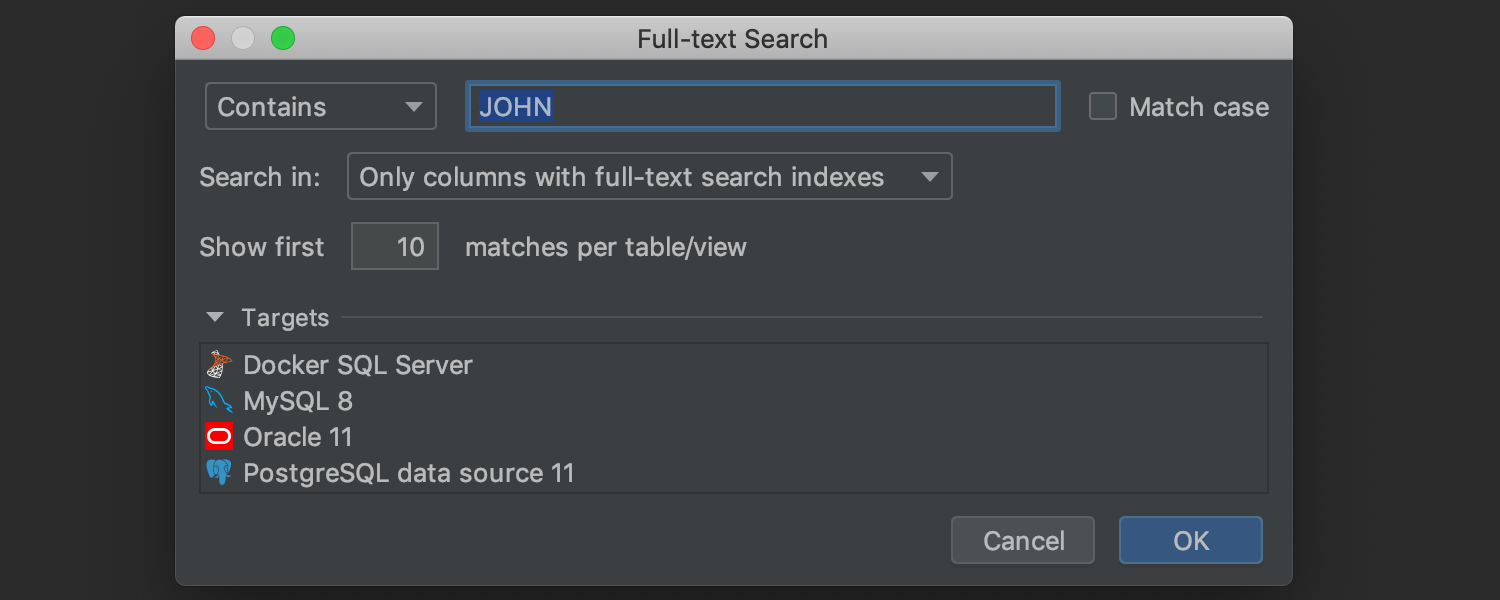
- Search by data.
- Quick page resizing.
- Filtering by data sources in navigation.
Jetbrains runtime
- IntelliJ IDEA 2019.2 now defaults to JetBrains Runtime 11.
We thank all users for sharing your thoughts and recommendations with us in the comments on the Habré, in the
tracker, and on
Twitter .
IntelliJ IDEA Team
Source: https://habr.com/ru/post/462533/
All Articles