Hello, Habr! Recently, we have a completely new device, which simply does not have the strength to remain silent. This thing in the photo below is a full-fledged computer with a modern "filling", and many of the components inside it can be easily replaced. It does not make noise, does not take up space on the table, is equipped with Wi-Fi and Bluetooth transmitters and a good set of ports. The gadget receives power via USB Type-C directly from the monitor, for which it is installed in the stand - accordingly, there will be a minimum of wires on the table.
Interesting? Then under the cat you will find a detailed story about our brand new modular PC
Dell OptiPlex 7070 Ultra . Those who are engaged in the selection of computers for various offices will be especially interested. Go!

Workplace preparation
Let's start with the most unobvious - the process of installing a computer. To organize a full-fledged workplace, you will need four things.
- Dell OptiPlex 7070 Ultra.
- Special rack for Optiplex 7070 Ultra.
- Platform for the rack.
- Monitor with USB Type-C.
The full set will look something like this. It just so happened that we got a 34-inch monitor for the test. He is very cool, but big, so for now leave it behind the scenes.

The site is the most common. In principle, you can even use the one that came with the monitor itself. Top standard mount.

From below, a screw that secures the entire structure and seven rubber legs is fixed so that the entire structure does not scratch the table and “walk” on it.

The stand looks about the same as the stand of any of our other monitors. The pad with the mount can be moved up and down, and rotated 90 degrees to the left and right. There is also an alternative rack without a movable mechanism.

But this is still exactly a special accessory for the Dell OptiPlex 7070 Ultra - it is slightly thicker than conventional monitor racks. Because it can be opened, and inside you can see a lot of free space. The most interesting is on the bottom.

On the one hand, everything is organized in such a way that it is convenient to lay the wire: in our case, the same USB Type-C already mentioned above.

On the other hand, there are grooves for installing the Dell OptiPlex 7070 Ultra. By the way, all these operations do not require any tools - everything is done simply with the help of hands. Actually, we install the computer and connect the already laid cable to it.

We close, and again we get an integral stand for the monitor, only on the side we now see three connectors (USB Type-C, USB Type-A and headphone input). And from the bottom of the hole for wires peeks already connected Type-C cord.

Next, we attach the whole thing to the site - still without the help of tools.

Then we connect a rack with the monitor.

We connect the power cable and the Dell Optiplex 7070 Ultra to the monitor - through the Type-C dangling in previous photos.

After that, we connect the monitor to a power outlet, and voila: the computer is ready to work. For the first time, everything will turn on itself, and subsequently for this you can use the button on the monitor. At the same time, you can completely forget about the power button for the computer itself: the PC and the display will start and stop at the same time thanks to USB Wake Up support.
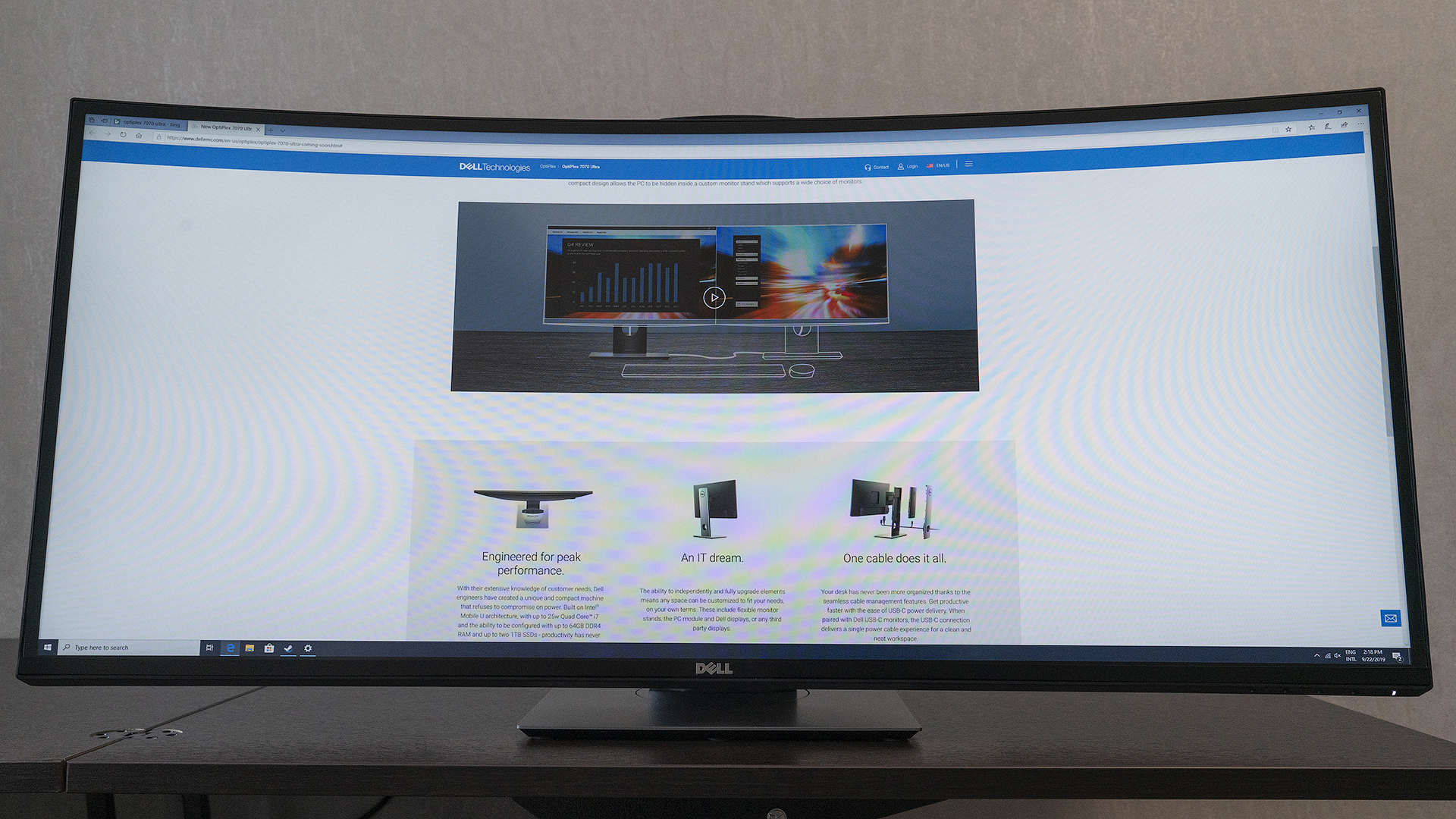
And here is how this whole design looks from behind. Only one power cable from the monitor extends to the outlet. Type-C, through which the Dell OptiPlex 7070 Ultra is connected to the monitor and through which it is powered, does not even touch the table.

It remains to add only a mouse with a keyboard. To do this, you can use both USB ports on the computer itself, and connectors on the monitor.
If the monitor is not equipped with a Type-C connector, then you can use any other cables and adapters, but then the power for the Dell OptiPlex 7070 Ultra will need a separate one. Any adapter from OptiPlex micro devices will do. Recall that the choice is not limited solely to Dell displays, if only the mount fits.
And the rack can be closed with a lock to make it difficult to access the inside of the PC.

You can also connect an additional monitor: either directly to the Dell OptiPlex 7070 Ultra, or via the Daisy Chain.
How everything works inside
Now let's talk about the computer itself. The
Dell OptiPlex 7070 Ultra has a sturdy metal base that closes with a plastic cover on top. It is also removed without tools - just move it to the side and lift it up.

Inside, you can replace the RAM. In our modification, one bracket is installed from DDR4 Hynix at 8 GB. You can add a second one and make 16 GB, but the maximum is 32 + 32.

Nearby, there is an SSD drive in the M.2 2230 form factor. In our case, this is the Toshiba KBG40ZNS with 128 GB of memory. Just in case, we note that these SSDs will not necessarily be in serial versions of the Dell OptiPlex 7070 Ultra: our test unit is from the pre-final engineering batch.

Not far from it is a dual-band wireless Intel AX200 module. It supports Wi-Fi 6, that is, the standard 802.11ax, which we all will begin to massively switch to very soon, and Bluetooth 5.0.

The processor is cooled using a cooling system from such a rather large cooler and an adjacent radiator. We will see the heat pipe a little later.

To do this, you need to look at the back of the Dell OptiPlex 7070 Ultra. Here is a small cover - the only element to remove which you will need a screwdriver.

We remove it, and here it is - a copper tube going to the processor located on the back of the board. By the way, in our case it is Intel Core i3-8145U, but about the hardware capabilities a bit later. So far, why this compartment is needed at all. It's simple: a special mount is installed here in case you suddenly want to connect a 2.5-inch HDD or SSD to the Dell OptiPlex 7070 Ultra. The main thing is that their thickness does not exceed 7 millimeters.

But this photo will help to better understand the size of the computer. It is really very compact and lightweight. This is convenient not only for the user, but also for those involved in the maintenance of equipment.

Next, quickly go through the connectors and then move on to the tests and the story of the available configurations. There is nothing on the right - just a place to mount a security lock.

On the left is USB Type-C with support for DisplayPort 1.2, USB Type-A 3.1 and a headphone input.

Above is the power button with a small LED.

Below are two more USB Type-A 3.1, another USB Type-C with DisplayPort 1.2 support, RJ-45 and an input for a power adapter.

Speed and configuration
Dell OptiPlex 7070 Ultra - a candidate for the role of a universal office computer. That is, we are talking mostly about business correspondence, working with documents and spreadsheets, web surfing and simple professional applications. Nevertheless, we did not strive to save on hardware, but to a minimum of comfort and rational by today's standards: Intel U-series processors no younger than the 8th generation, the presence of an SSD and at least 8 GB of RAM.
This is how our test configuration turned out - it is the youngest in the entire series. It includes an Intel Core i3-8145U processor with two cores and support for four computational streams, an SSD with 128 GB of memory and 8 GB of DDR4 RAM.

In the overall system performance test, the results of the Dell OptiPlex 7070 Ultra with the i3-8145U were very close to those we got on the Dell XPS 9380 with the i5-8565U. Which once again confirms that none of the above tasks the computer will perplex. And the 34-inch monitor during the test even turned out to be very handy - its huge resolution of 3840x2160 pixels did not become an obstacle either.

Speaking separately about the processor performance, then the i3 with two cores and four threads is expectedly inferior to the four-core and eight-thread i5-8265U, which can also be installed in older configurations of the Dell OptiPlex 7070 Ultra. In comparison, we present the indicators from our own tests of a laptop model with i5-8250U, which is not much different in performance from i5-8265U.

The PC has no problems with noise or heat generation. The employee who works for the Dell OptiPlex 7070 Ultra in the office alone will occasionally be able to hear the subtle buzz of the cooler. Well, in the open space, such unobtrusive sounds are simply instantly lost among others.
The SSDs from our test sample show good speeds both in writing and in reading. The office user will not have such questions.

The Wi-Fi adapter was tested on a home network at a speed of 500/500 Mbps. For recoil, the ceiling was achieved almost instantly; at the reception, a speed of 250 Mbit / s was achieved. But here the question is more likely not to the adapter, but to the router and the channel.

As for the configurations in general, the Dell OptiPlex 7070 Ultra is equipped with 8th generation Intel Core i3, i5 and i7 processors. In the oldest version, this is the i7-8665U with support for Intel vPro. The amount of RAM in the database will be 8 or 16 GB, and the amount of SSD - from 128 GB to 1 TB. A special mechanism for installing 2.5-inch HDD or SSD drives will be offered as an option.
Summary
So what exactly is the
Dell OptiPlex 7070 Ultra ? This is a computer that will save the employee's workplace from unnecessary wires. Well, or a gadget that will turn any monitor into a productive candy bar. In a word, a very flexible and effective solution for optimizing the modern workplace of employees of any company. And it is also very important that such a modular PC is extremely easy to maintain and, despite its compact size, leaves a lot of room for upgrade.
In Russia, the Dell OptiPlex 7070 Ultra will be available in late October - early November. Unfortunately, right now we are not yet ready to name the exact prices, since they have not yet been finalized. But we can set a benchmark: in conjunction with a 24-inch monitor, the Dell OptiPlex 7070 Ultra will cost a little more than the finished
Dell OptiPlex 7460 monoblock, which in retail is estimated at 55 - 95 thousand rubles, depending on configuration. In addition, we can definitely say in advance that it will be possible to order the Dell OptiPlex 7070 Ultra separately, as well as complete with a movable or fixed stand, plus a stand and a monitor immediately. In this regard, we want to try to provide potential customers with maximum flexibility.
You can purchase a computer and accessories for it from our many distributors. If we are talking about a large order that you would like to discuss in detail with the Dell sales team beforehand, then feel free to contact us in personal messages on Habré.
If you suddenly want to share information about the Dell OptiPlex 7070 Ultra with someone who doesn’t like to read long texts, you can just show this video. And of course, thanks for watching!