The battle between Intel and AMD for market share has become more acute than ever. While each of the two largest chip makers is fighting for the excellence of its brand, we noticed that the two main chipsets for desktop motherboards set standards in the PC world: the Z390 and X570 chipsets. Although the Z390 market has already formed, ASRock has released two new motherboards on the Intel Z390 product stack, and today we will consider one of them, ASRock Z390 Phantom Gaming 7. With a wide range of functions, the main one of which is the 2.5 GbE port, the board takes place between ASRock Z390 Phantom Gaming 9 and Z390 Phantom Gaming 6, and is intended more for the average user.

ASRock has added two new Z390 models to their products, gaming-themed motherboards. This means that at the time of writing, ASRock had thirteen Z390 models. The main condition for the release of new models on the already well-known chipset is that they must either have more functions or be cheaper than previously released counterparts.
So, get to know the ASRock Z390 Phantom Gaming 7 with an updated radiator and aesthetic design. This new model has a board design similar to the previous Z390 Phantom Gaming 6 ($ 166) and Z390 Phantom Gaming 9 ($ 244), so the Z390 Phantom Gaming 7 ($ 196) bridges the price gap between the models. Approximately this price category is not targeted at gamers, but very popular and unique ASRock Z390 Taichi ($ 226).

In its role, the ASRock Z390 Phantom Gaming 7 is an interesting addition with a solid set of functions, including the Realtek RTL8125AG 2.5 GbE Gaming port and the Intel I219-V secondary gigabit network adapter, which offers users another Ethernet port on the rear panel. Also featured is the widely used high-quality Realtek ALC1220 HD audio codec with support provided by Texas Instruments NE5532 OP-AMP, which allows you to use headphones up to 600 ohms. ASRock has made several design changes compared to previous models, and we will consider them during a visual inspection, but the main thing is that the set of functions of the new product corresponds to the price of the board and makes the product competitive.
As for storage support, ASRock has two PCIe 3.0 x4 M.2 slots on board and can work with PCIe 3.0 x4 and SATA disks, as well as eight SATA ports that support hot-plugging and RAID 0, 1, 5, and 10. Four The available memory slots support up to and including DDR4-4300, with a maximum capacity of up to 128 GB. In total, three full-sized PCIe 3.0 slots occupy the main part of the board, including x16, x8 / x8 and x8 / x8 / x4; the lower full-sized slot is hard-locked on the PCIe 3.0 x4 at the chipset level. Users who want to add additional network and audio cards have three PCIe 3.0 x1 slots.
ASRock Z390 Phantom Gaming 7 Flowchart
In our performance testing, the ASRock Z390 Phantom Gaming 7 performed well. Of particular note are the DPC latency indicators, power consumption in all three tested states, and the results of our POST test. In terms of computational performance, in general, the ASRock Z390 Phantom Gaming 7 competes with other models based on the Z390 chipset, although we were not satisfied with the performance in the WinRAR test, which gave the longest time in comparison - by as much as three seconds more than the rest of the Z390 models. This model also proved to be competitive in games.
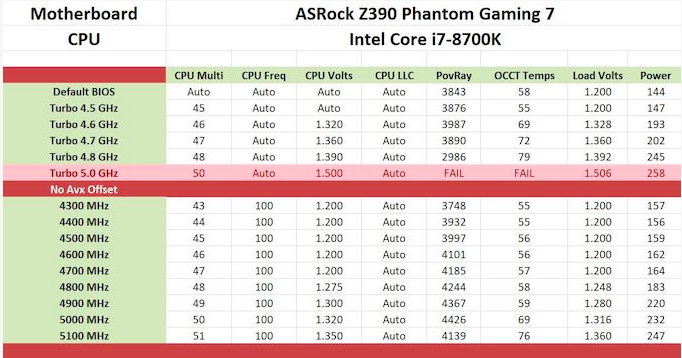
The ASRock Z390 Phantom Gaming 7 uses a 10-phase power supply operating in a 4 + 2 configuration with doubles on the processor side. The Intersil ISL69138 six-phase PWM controller controls power. However, overclocking performance showed that the ASRock Z390 Phantom Gaming 7 has pros and cons. First of all, in comparison with other motherboard models we tested, it took us a little more voltage from the VCore processor when we reached 4.8 GHz in manual testing. This not only raised the temperature, but also increased energy consumption: these indicators go hand in hand with overclocking processors. Performance was unchanged throughout our POV-Ray test, but we noticed that ASRock has thermal regulation limitations in the firmware that were prevailing when using overclocking presets and had a noticeable and negative impact on performance. VDroop on the VCore CPU was pretty narrow, but this can be explained by the fact that when you set the CPU VCore to a fixed value, it automatically sets the LLC to level 1; this is good in terms of voltage matching, but it is still useful to have more VDroop space for experimentation.
The features offered look pretty standard for game-oriented motherboards. At the same time, there are no significant differences (in terms of feature set) on the new motherboard compared to the cheaper ASRock Z390 Phantom Gaming 6, except for the aesthetic approach that “highlights” this product. For an extra $ 50, the ASRock Z390 Phantom Gaming 9 offers an additional PCIe 3.0 x4 M.2 slot (three in total) and an additional Ethernet port on the rear panel, powered by Intel gigabit network adapter (only three). Perhaps it makes sense to release the ASRock Z390 Phantom Gaming 7 with a slightly reduced set of features at a reduced price. The most important point here is that the ASRock Z390 Phantom Gaming 6, priced at $ 196 (which should be replaced by a new board), already exists on the market, and it’s pretty hard to find differences with the new product by looking at the specifications on paper.
Visual inspection
The ASRock Z390 Phantom Gaming 7 was not particularly keen to repeat the aesthetics and design of previous Phantom Gaming models, with red accents on the gray-black printed circuit board. The recently developed Z390 Phantom Gaming 7 radiator kit looks cleaner and more modern compared to the previous Z390 Phantom Gaming 6. It has two zones with built-in RGB LEDs: a back panel cover and a Z390 chipset radiator. For users who want to use more RGB LEDs, there are two standard RGB connectors, and one for addressable RGB.

As for PCIe, the ASRock Z390 Phantom Gaming 7 has three full-sized PCIe 3.0 slots that work in x16, x8 / x8 and x8 / x8 / x4; the lower full-sized slot is hard-coded by the chipset as PCIe 3.0 x4. Each of the full-sized PCIe 3.0 slots comes with ASRock's Steel Slot coating for added protection when installing graphics cards. Three PCIe 3.0 x1 slots are located between them, which slightly changes the location of the upper PCIe 3.0 x1 slot compared to the previous Z390 Phantom Gaming 6; it is now next to the M.2 Key-E slot, with which users can add a wireless interface to this model. In the upper right corner are the power and reset switches, and five 4-pin fan connectors are located on the outer edges of the circuit board. Under the lower M.2 slot and the heatsink is a two-digit LED debugger.

Power supply on the ASRock Z390 Phantom Gaming 7 is implemented by a 10-phase installation, which is a 4 + 2 design under the control of a 6-phase PWM controller Intersil ISL69138. The CPU section consists of eight Vishay SiC632A 50 A power stages, which are bifurcated by four Intersil ISL6617 doublers. In the two-phase section of the iGPU, ASRock uses two Vishay SiC632A 50 A power stages. This is a standard power supply for ASRock models, although the configuration here is somewhat different from other middle-class models of the Z390 Phantom Gaming stack, where the uPI Semicondicutor UPI9521 PWM controller is regularly used. Each power stage includes an inductor, and the radiator connected to the power source is simple but reliable, and should easily cope with the cooling of the power source during operation, even during acceleration. The processor is powered by an 8-pin and 4-pin pair of 12 V ATX power inputs.

ASRock Z390 Phantom Gaming 7 can support memory up to DDR4-4300, with a total capacity of up to 128 GB, in four memory slots. Storage support is pretty standard for the mid-range Z390 gaming model: two PCIe 3.0 x4 M.2 slots with heatsinks, and six SATA ports with support for RAID 0, 1, 5, and 10. Both M.2 slots support SATA drives, and in SATA Both of these slots will share bandwidth with some SATA ports.
Slot M2_1 shares the bandwidth with SATA3_0 and SATA3_1,
Slot M2_2 shares the bandwidth with SATA3_4 and SATA3_5.
It is worth noting that six SATA ports are controlled directly from the Z390 chipset, and the rest from the ASMedia ASM1061 SATA controller.

As for the sound board on board the ASRock Z390 Phantom Gaming 7, everything looks very simple for a motherboard of this caliber. The Realtek ALC1220 HD audio codec controls audio, and is supported by four Japanese gold audio capacitors. There is also a Texas Instruments NE5532 headphone amplifier for audio on the front panel, which extends the capabilities of the built-in sound. ASRock also separated the sound card from the rest of the board in order to reduce interference, since the Realtek ALC1220 does not have built-in protection against electromagnetic interference.

On the back are one USB 3.1 G2 Type-A and four USB 3.1 G1 Type-A ports. Users who want to add more can add four more USB 3.1 G1 Type-A via two connectors on the front panel. There is also one USB 3.1 G1 Type-C port. Users can use two USB 2.0 pins that support up to four USB 2.0 ports.
A significant part of the space on the rear panel is occupied by a pair of video outputs consisting of DisplayPort 1.2 and HDMI 1.4, as well as a combined PS / 2 port. Five 3.5 mm color-coded audio jacks and an optical S / PDIF output come from the Realtek ALC1220 HD audio codec, and two Ethernet ports from a pair of network cards; one is managed by Realtek RTL8125AG 2.5 GbE, and the other is powered by the Intel I219-V Gigabit Network Adapter. It is worth noting that the ASRock Z390 Phantom Gaming 7 includes an I / O shield on the rear panel, which was not in previous ASRock Z390 models.
What's in the box
Accessories include everything you need to run the system out of the box. The kit consists of four SATA cables, two sets of M.2 set screws, a badge on the case, an ASRock card, a pair of manuals, an installation disk with a driver, and an SLI HB bridge.
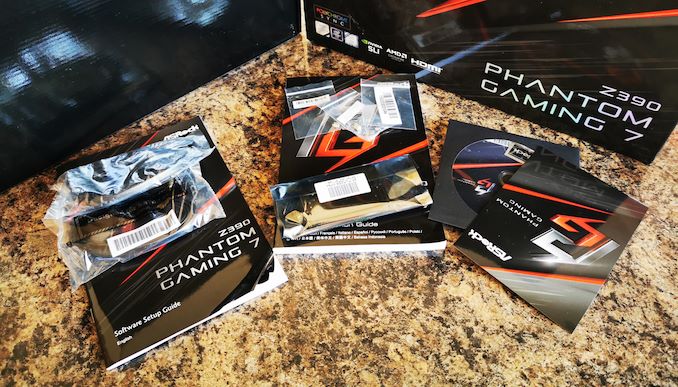
- Four SATA cables (two straight, two angled)
- Quick Installation Guide
- Software Setup Guide
- Two M.2 installation screw kits
- Driver installation disk
- NVIDIA SLI HB Bridge
- Postcard ASRock
- ASRock Icon
BIOS
Most of this firmware analysis is taken from our ASRock Z390 Gaming-ITX / ac Survey, since this model and Z390 Phantom Gaming 7 have almost identical BIOS parameters and layout. Any differences will be highlighted below.
ASRock Z390 Phantom Gaming 7 uses the Phantom Gaming UEFI firmware, which is similar to that used on several chipsets, including AMD and Intel platforms. This software has two main modes of operation, of which the EZ mode is more user-friendly, and is well suited for novice users. The second, advanced section, opens up a lot of customizable parameters, including power, overclocking options, and the settings menu associated with the platform. EZ mode includes a bluish-gray theme, while the advanced mode uses a red base design, familiar to the gaming theme.
photo
hereWhen you press the Del key at system startup, the EZ mode screen saver opens. This is a blocky and descriptive representation of information such as the installed processor, memory and drive, as well as the status of the fans for the three 4-pin connectors. Users can enable and disable RAID mode on four SATA ports, as well as enable XMP 2.0 profiles in compatible memory. In the upper left panel is the basic information about the processor and memory. On the right side is the control panel of the download priorities, where you can drag and drop items to change the order. In the lower right corner is an interactive tool menu that allows users to update firmware via the Internet. The CPU EZ OC tool allows users to select one of five different processor overclocking profiles in the range from 4.5 GHz to 5.0 GHz.
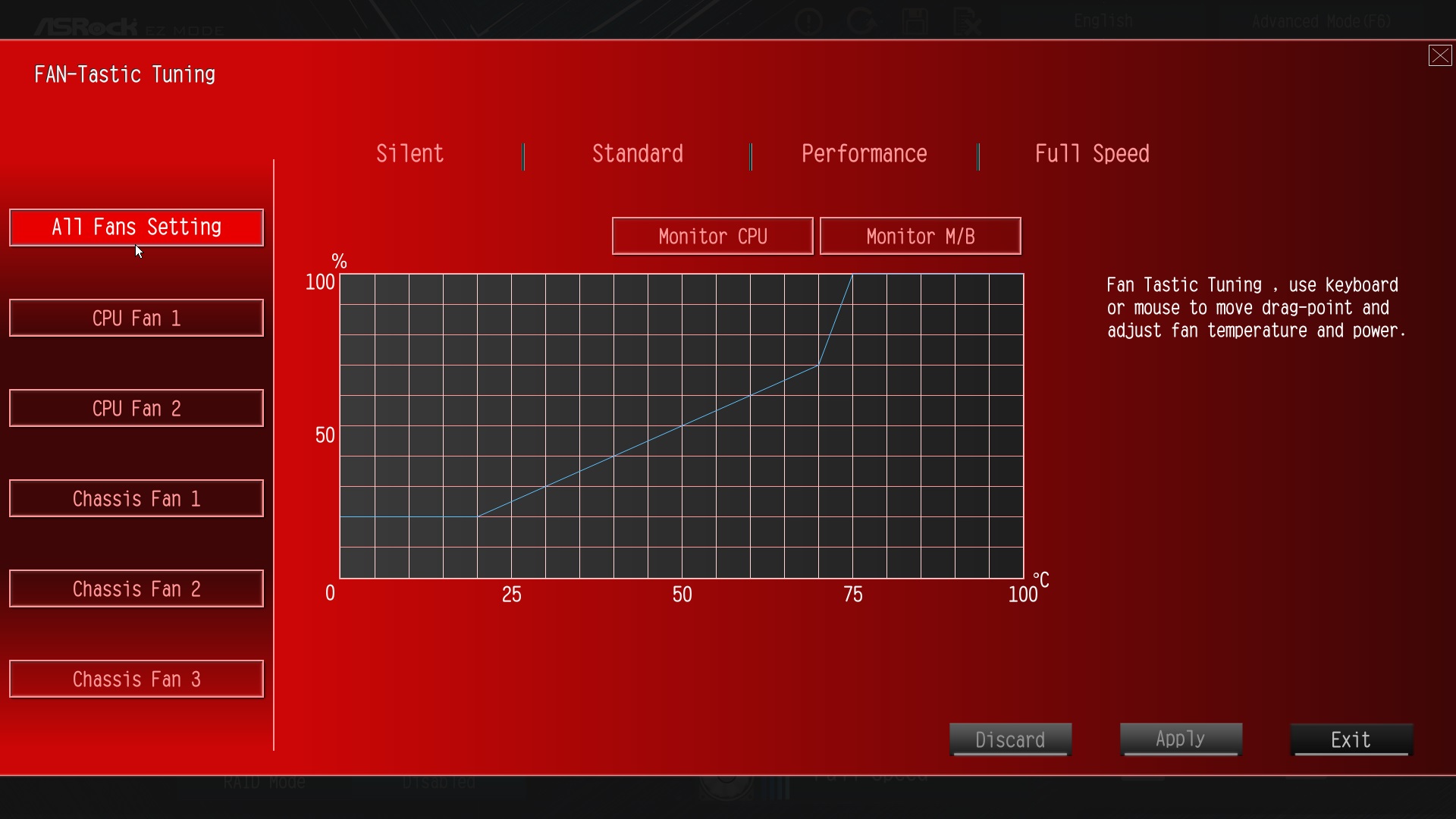
The FAN-Tastic Tuning utility offers four different presets for the fan profile settings, including silent, standard, performance, and maximum speed. Users can also create their own fan curve profiles based on real-time processor temperature. Each of the five 4-pin connectors can be configured individually, or all fans can be synchronized to operate on the basis of a single profile.
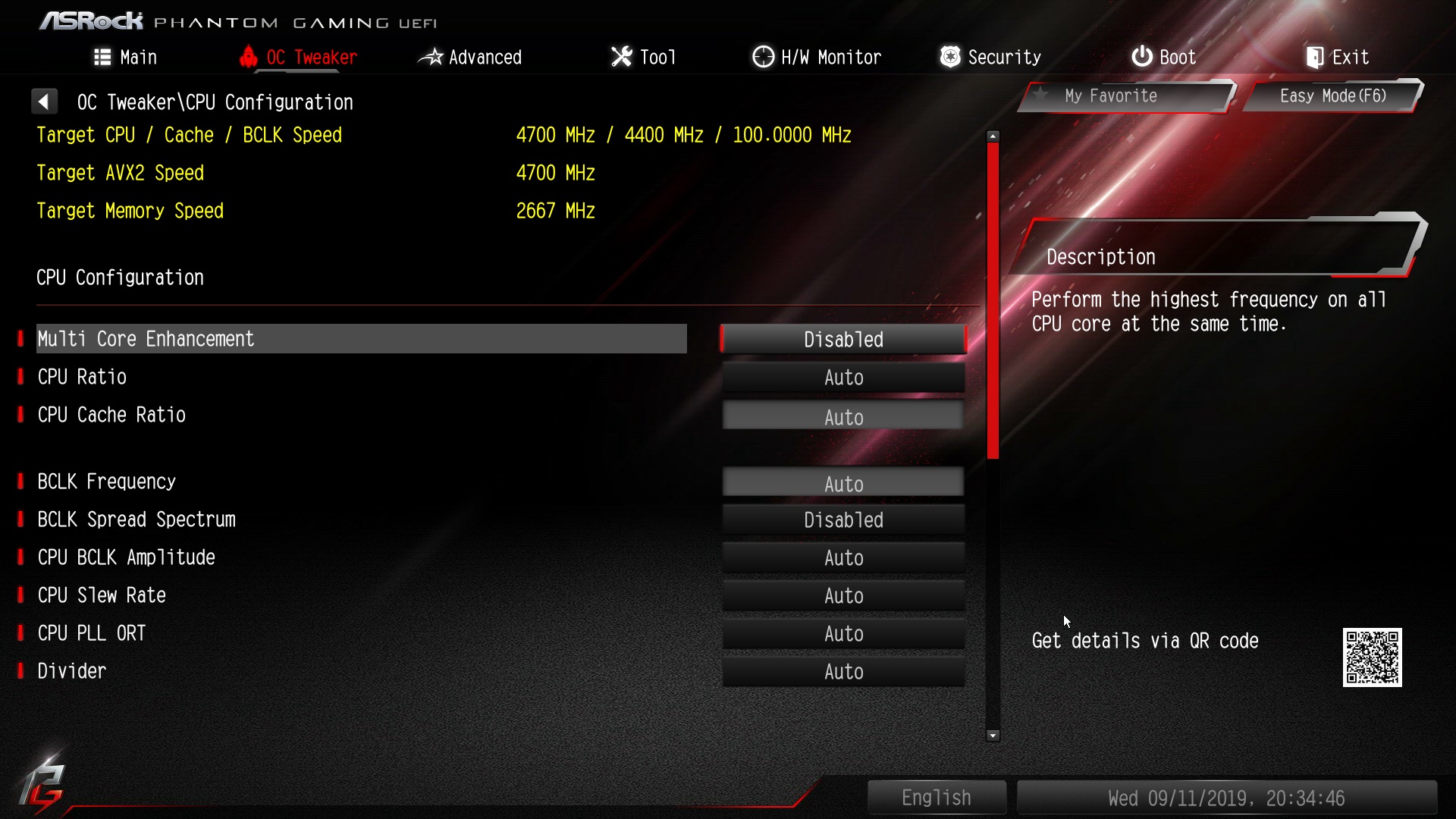
In EZ mode, pressing the F6 key opens the Advanced section. At the top is a list of subheadings, each of which has its own settings for customization, including OC Tweaker, Advanced, Tool, H / W Monitor, Security, Boot, and Exit. OC Tweaker is an ASRock UEFI BIOS overclocking tool, and all preset overclocking profiles from 4.5 to 5.0 GHz can be applied in it. Each of the main elements of overclocking is divided into three sections: Processor, DRAM, and voltage configuration.
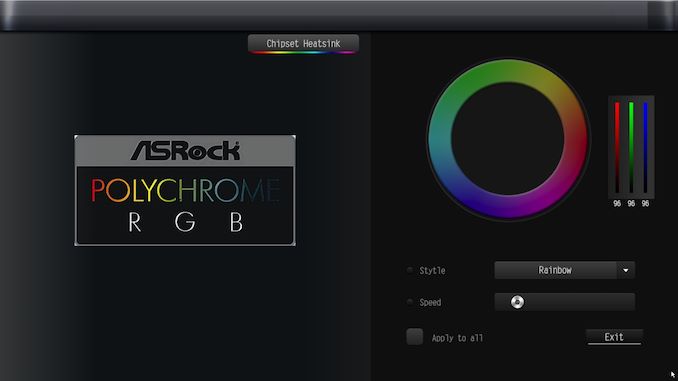
For users who want to customize motherboard styles, the ASRock Polychrome RGB tool in BIOS allows users to change the effect and color of the built-in RGB LEDs, including for additional RGB connectors. The color of the LEDs can be adjusted using the slider or using the RGB wheel. You can change the lighting effects, as well as make additional adjustments to the addressable and standard RGB connectors. Settings they can be set individually or synchronized together for a more unified look.
ASRock firmware for Phantom Gaming is easy to use, and responds to mouse clicks and keystrokes without delay. There are many customizable overclocking options available for users in the OC Tweaker section, and even though the number of settings is not as rich as that of the ASRock Z390 Taichi, the Z390 Phantom Gaming 7 is aimed at gamers. And although in our time you need to try hard to spoil the firmware, the ASRock sequence in the use of effective and high-quality embedded software is applause.
Software
Most of this software analysis is taken from our ASRock Z390 Gaming-ITX / ac Survey, as this model and Z390 Phantom Gaming 7 share the same software package.
The ASRock Z390 Phantom Gaming-ITX / ac comes with a fairly modest software suite, the most useful utility on the list of which is Phantom Gaming Tuning. We can say that actually a little is offered for “games”, but there is ASRock Polychrome RGB utility and combined ASRock Live Update and App Shop.
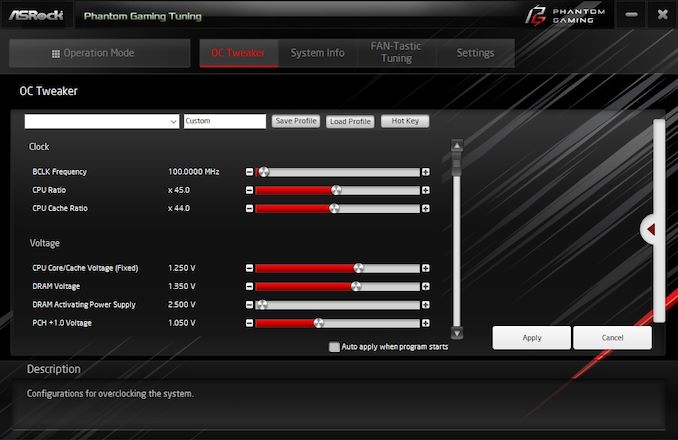
The ASRock Phantom Gaming Tuning utility is identical to the ASRock A-Tuning software that we previously saw on the ASRock Z390 Taichi motherboard; the only difference is the interface design, as the new version uses the skin in red and black themed Phantom Gaming design. Users can use Phantom Gaming Tuning to overclock on Windows and configure settings such as VCore CPU, CPU ratio, CPU cache ratio and even DRAM voltage; Unfortunately, there is no way to change the memory frequency. Phantom Gaming Tuning also provides access to FAN-Tastic Tuning for users who want to configure their own fan profiles, or install one of the presets. All five predefined acceleration profiles in the range from 4.5 to 5.0 GHz can be applied without unnecessary difficulties, all that is needed is a simple reboot; software requests it after making key changes.
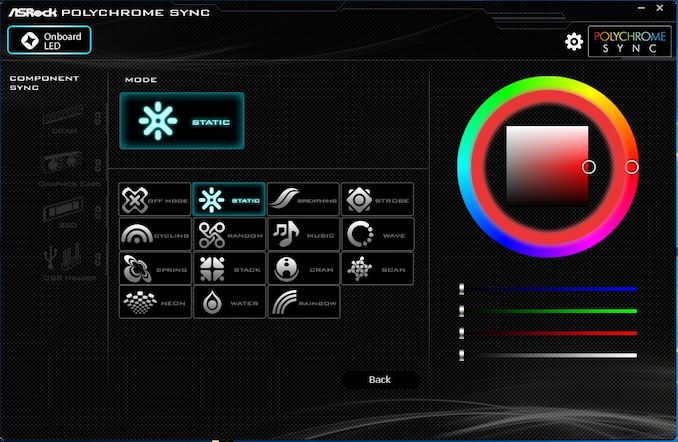
Users can configure RGB LEDs built-in or connected to connectors using ASRock Polychrome Sync software. It is available in the BIOS unlike the ASRock Z390 Taichi, and allows users to individually adjust the colors and effects of different RGB, or synchronize all together. ASRock Polychrome is well thought out in terms of a graphical interface, and is very user friendly. Some of the lighting effects offered by ASRock include static, random, wave, and rainbow; There are fourteen different modes plus the ability to completely turn off the RGB LEDs.
In our past experience, the ASRock app store is somewhat overloaded with gambling apps that we don’t quite like. Unfortunately, nothing has changed: ASRock App Shop still advertises gambling applications, but, when combined with Live Update, it is quite functional and useful. Users can download and update ASRock software applications, as well as update important BIOS drivers to the latest version, without using the tool in the BIOS itself.
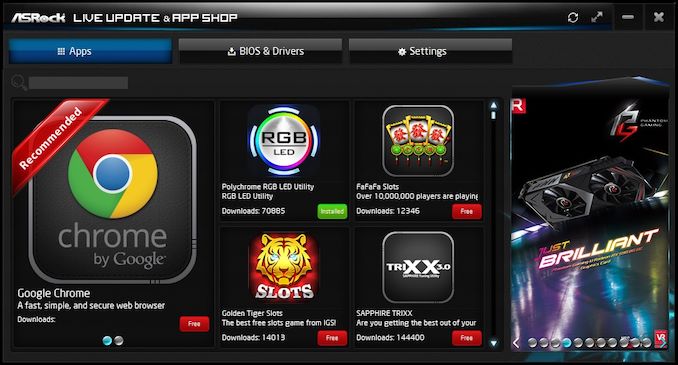
Recently, when testing motherboards, we often observe that manufacturers include audio drivers for the built-in audio codecs, but do not supply appropriate software that allows users to control it. ASRock notes in the Z390 Phantom Gaming 7 ad that it supports Creative Sound Blaster Cinema 5 software, but does not provide a download link to the product’s official website, or an installation disk with a driver included with the board. This is disappointing, especially since the Z390 Phantom Gaming 7 includes a good Texas Instruments NE5532 headphone amplifier, which has an audio jack on the front panel. Even a simple download link would be enough to close this question.
Board Features
ASRock Z390 Phantom Gaming 7 ($ 196) directly replaces, and also pushes the Z390 Phantom Gaming 6 ($ 166) down the product line. With the new Z390 Phantom Gaming 7, ASRock made not key, but very noticeable changes. Realtek ALC1220 HD audio codec is responsible for the audio, has connectors on the back of the motherboard, and a Texas Instruments NE5532 headphone amplifier jack is present on the front panel. This model does not have a built-in wireless interface, but the user has the opportunity to install it thanks to the connectors on the back panel. As for the network options of the ASRock Z390 Phantom Gaming 7, there are two Ethernet ports, one of which is controlled by a Realtek RTL8125AG 2.5 GbE network card, and the other by the gigabit Intel I219-V.
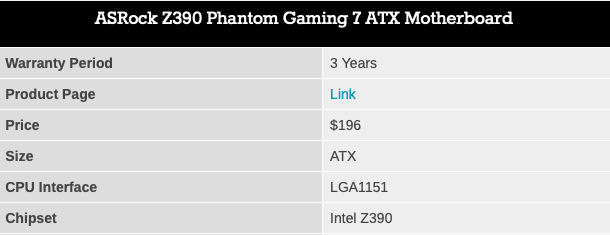
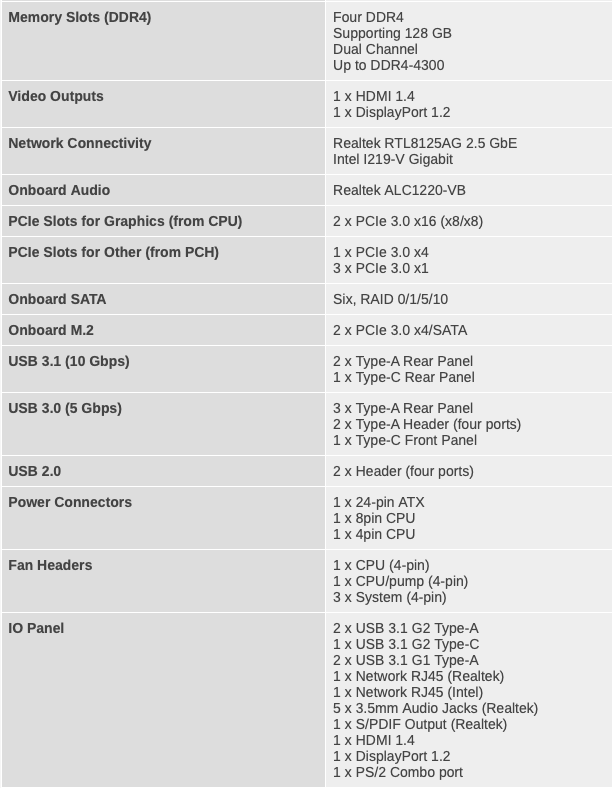
For users who want to use the integrated Intel graphics, there are a couple of video outputs, DisplayPort 1.2 and HDMI 1.4. There are six SATA ports with support for RAID 0, 1, 5, and 10, as well as two PCIe 3.0 x4 M.2 slots, each of which has its own heatsink to keep NVMe high-speed drives cool. It should be noted that M.2 slots use bandwidth in conjunction with SATA ports, which means that when a disk is inserted in any of these slots it will automatically disable two SATA ports. Each of the PCIe 3.0 x4 M.2 slots also includes support for Intel Optane drives. ASRock Z390 Phantom Gaming 7 supports memory up to DDR4-4300, with the ability to install up to 128 GB in four slots.
Test bench
In accordance with our testing policy, we take a high-end processor suitable for the motherboard released during the first launch of the socket and equip the system with the maximum available memory that runs at the maximum supported frequency. Also, as a rule, we test the board on JEDEC sub-timings, if possible. It should be noted that some users disagree with this policy, arguing that sometimes the maximum supported frequency is very low, or that faster memory is available at a reasonable price, or that JEDEC speeds may limit performance.
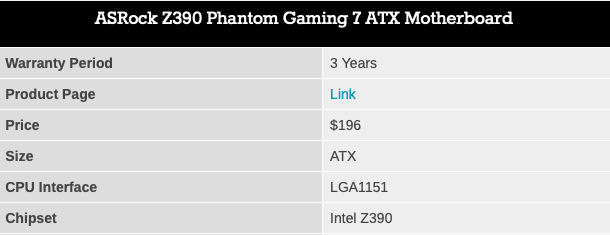
Although these comments make sense, in the end, very rare users use memory profiles (XMP or others), since this requires interaction with the BIOS, and the rest will use the speeds supported by JEDEC. This applies to both home users and manufacturers who may want to save a couple of cents of the cost, or try to stay within the limits set by the manufacturer. Where possible, we will expand testing to include faster memory modules - at the same time as review or later.
Despite the fact that we were able to measure the sound quality on previous Z370 motherboards, this task was even more complicated with the introduction of the Z390 chipset, and we did not provide results for any of the boards in this series. Support for Windows 7 is drawing to a close, so until we can find a reliable way to measure sound quality in Windows 10, sound testing is delayed.
System performance
Not all motherboards are created equal. At first glance, they should all work the same and differ only in the functionality provided, but this is far from the case. The obvious indicators are power consumption, as well as the ability of the manufacturer to optimize USB speed, sound quality (based on audio codec), POST time and delay.
These metrics can be rooted in the manufacturing process and should be tested.
Power consumption
Energy consumption was checked on a system with one ASUS GTX 980 GPU, with an electric energy meter connected to a 1200 W Thermaltake power supply. This power supply has ~ 75% efficiency> 50 W and 90% + efficiency at 250 W, which is suitable for us both for idle mode and for using several video cards under load. This method of reading power allows you to evaluate the power management of the board to support the operation of the components under load, and takes into account typical losses due to the efficiency of the power supply. These are the actual consumption values that consumers can expect from a typical system (not counting the monitor) using this motherboard.
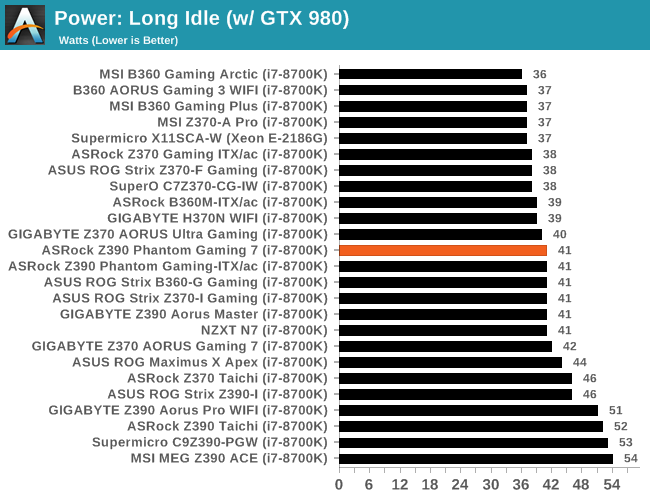
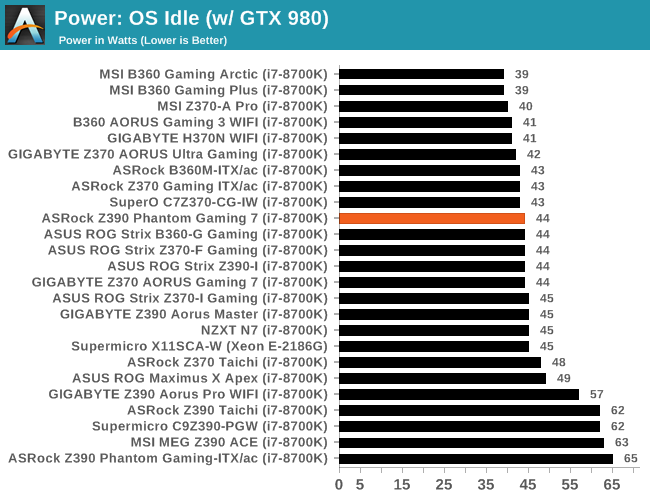
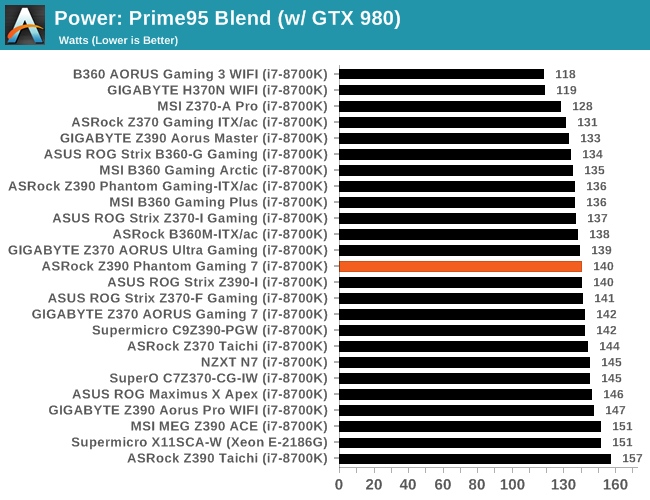
This method of measuring power may not be ideal, and it can be argued that the results do not correspond to reality due to the use of an increased power source (we use the same power supply unit for a number of reviews, since consistency is important to us, and our test bench sometimes it is tested with three or four powerful graphics cards), it is important to note the relationship between the numbers. All these motherboards are tested under the same conditions, and therefore the differences between them should be easily detected.
Compared to other tested Z390 models, the ASRock Z390 Phantom Gaming 7 performed very well in long downtimes, in idle mode and in our Prime95 mixed test.
Non-UEFI POST Time
Different motherboards have different POST sequences before initializing the operating system. A lot of this depends on the board itself, and the POST boot time is determined by the controllers on the board (and the sequence in which the download is organized). As part of our testing, we estimate the POST load time using a stopwatch. This is the time from pressing the ON button on the computer to starting Windows boot. (We do not take Windows into account, as it varies greatly, given the operating system.)
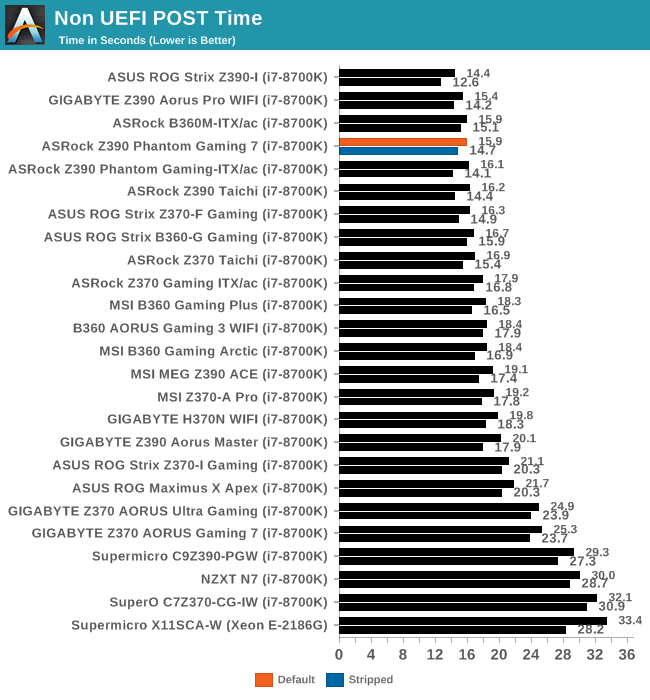
In the Non-UEFI POST test, the board's performance was excellent: loading Windows 10 took less than 16 seconds with the default settings, and a little faster with the controllers turned off (14.7 seconds).
DPC Delay (Deferred Procedure Call)
DPC is the way that Windows handles interrupts. In order to wait for the processor to confirm the request, the system queues (by priority) all interrupt requests. Critical interrupts will be processed as soon as possible, while requests with lower priority, such as audio, will be delayed even further. If the audio device needs data, it will have to wait until the request is processed and the buffer is full.
If device drivers with a higher priority in the system are poorly implemented, this can lead to delays in scheduling requests and increased processing time. This can lead to an empty audio buffer and characteristic sound pauses and clicks. The DPC Delay Checker measures how long DPC processing takes from a driver call. The lower the value, the better the sound transmission with smaller buffer sizes. Results are measured in microseconds.
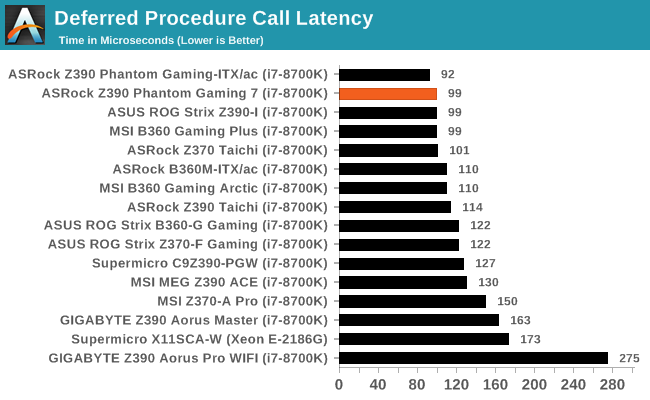
We are testing DPC with default settings, and ASRock Z390 Phantom Gaming 7 works very well. ASRock models tend to have an advantage when it comes to DPC latency, as we have seen in many models and chipsets.
Processor performance, abbreviated
For motherboard reviews we use abbreviated testing. These tests usually focus on whether the motherboard uses MultiCore Turbo (a feature that allows you to constantly maintain maximum turbo, giving an advantage in frequency), or if there are some advantages from a good firmware setting. We configured the memory according to the recommended parameters of the processor manufacturer, which makes it easy to see which motherboards have MCT enabled by default.
Coming to us from the distant past, Blender is still a very popular tool. We were able to wrap the standard workload in the Blender nightly build of February 5th and measure the time needed to render the first frame of the scene. This is one of the largest open source tools, which means that both AMD and Intel are actively working to improve the Blender code base, to the good or the bad of its / competitor’s microarchitecture performance.

Transcoding streaming and archived video - Handbrake 1.1.0
A popular open source tool, Handbrake is a universal video conversion software that many use as a guide. The danger is always associated with version numbers and optimization: for example, recent versions can take advantage of AVX-512 and OpenCL to speed up certain types of transcoding and some algorithms. The version we are using here is a “pure-CPU” version with the usual transcoding variations.
We divided Handbrake into several tests, using recording from the Logitech C920 1080p60 built-in webcam (in fact, streamer recording), and converted them into two stream types, and one for archiving. Used output settings:
- 720p60 at 6000 kbps constant bit rate, fast setting, high profile
- 1080p60 at 3500 kbps constant bit rate, faster setting, main profile
- 1080p60 HEVC at 3500 kbps variable bit rate, fast setting, main profile
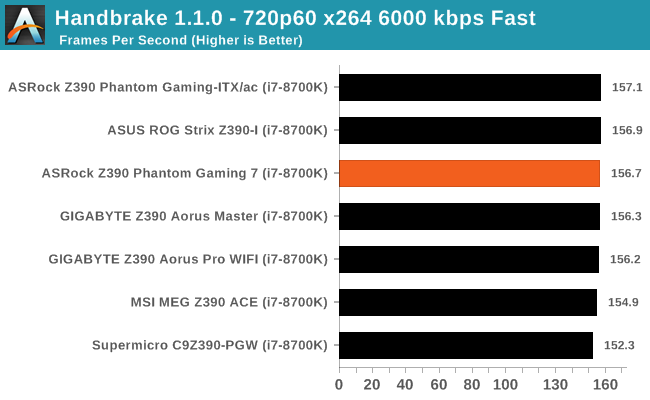
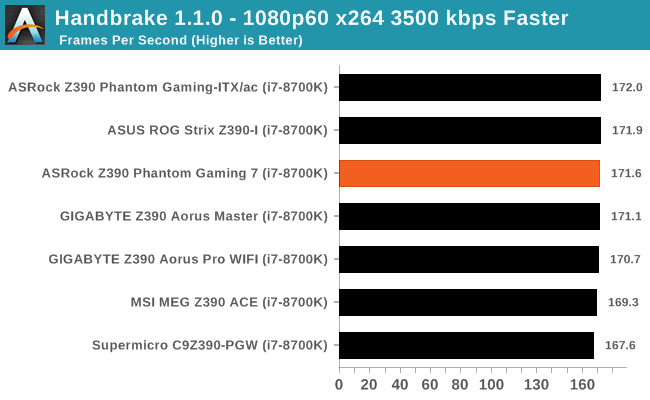
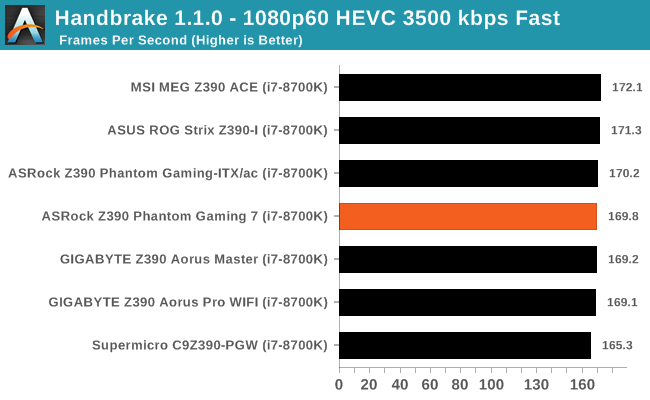
Persistence of Vision Ray Tracer, POV-Ray, , , . , , - . : , IMC . 1-2 .
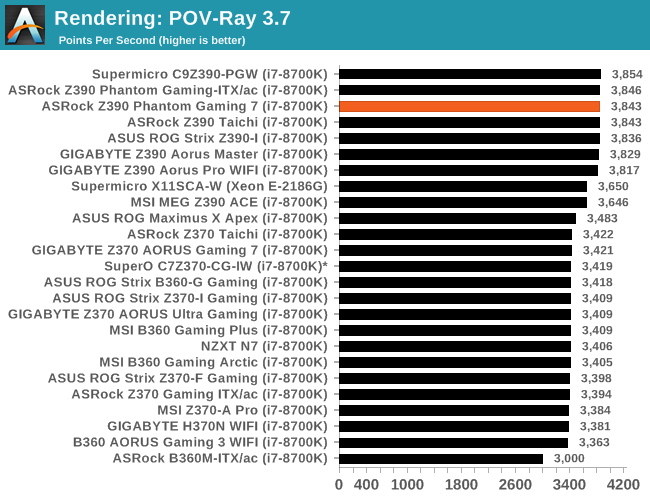
WinRAR 2013 WinRAR 2014 . 2867 320 1,52 — 95% , -, ( 90% ) — 30- 720p.
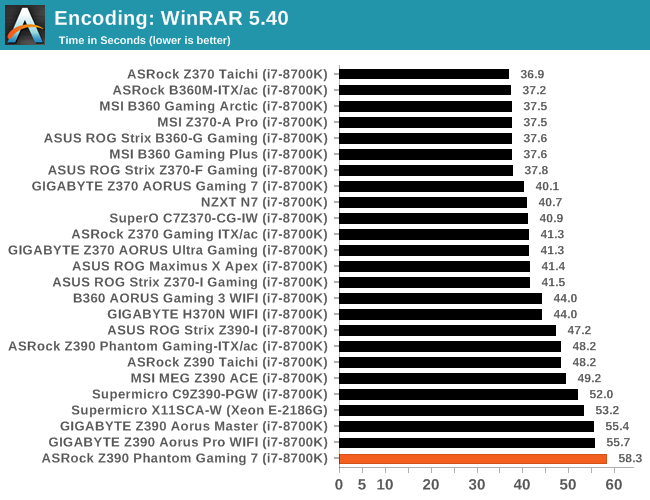
, 7-Zip . , .

3DPM — , , , . , MHz IPC , .
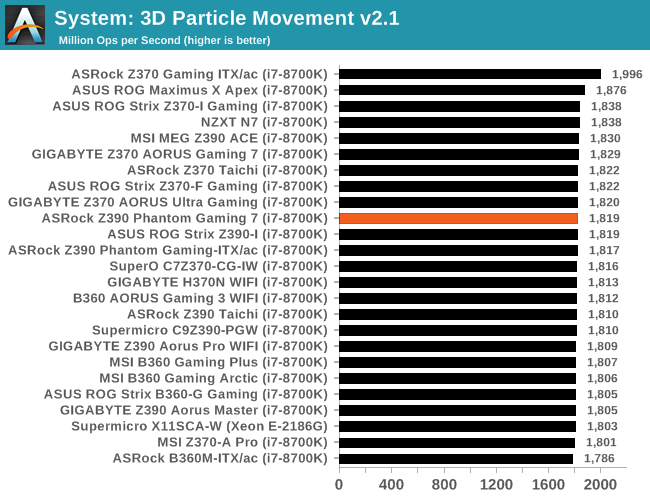
DigiCortex, , , . DigiCortex DRAM , , , , , , , . 32 , (1.000x ).
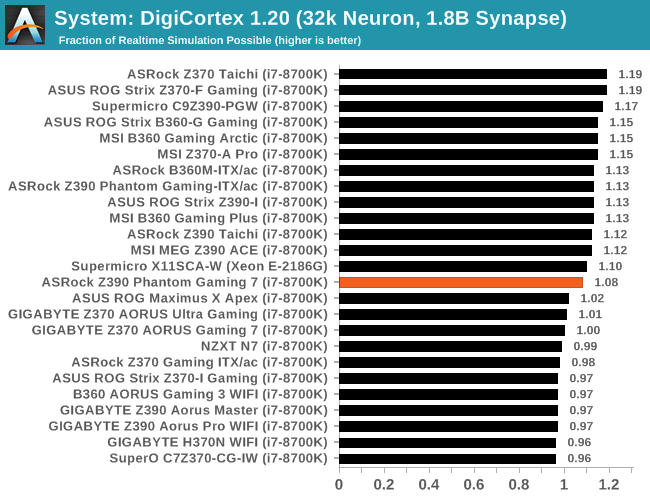
AoTS Escalation
Ashes of the Singularity — , Oxide Games Stardock Entertainment. AoTS 2016 , , Escalation, 2016 , , . , , , . , , . «Crazy», DX11 1080p 4K UHD. , , .

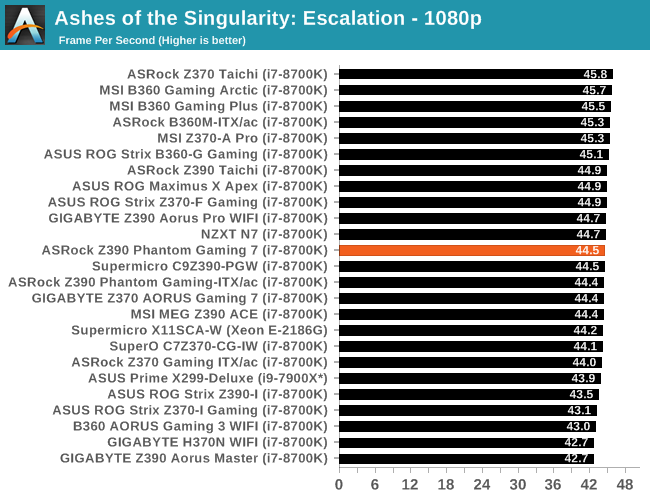
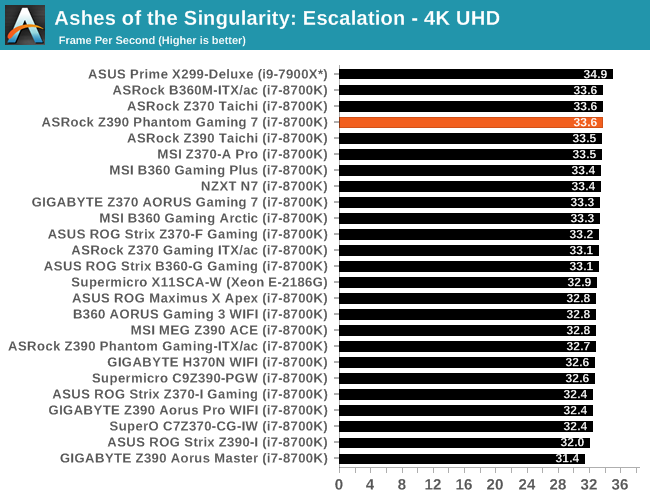
Rise of the Tomb Raider
Rise of the Tomb Raider — , , Tomb Raider 2013 . , , , .
, -, , GPU .

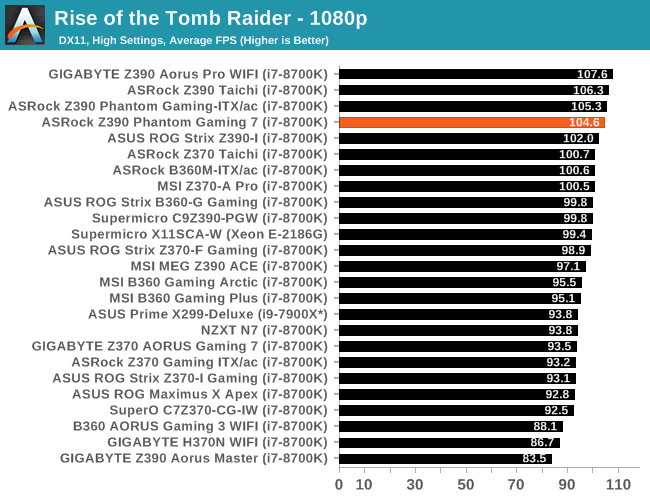
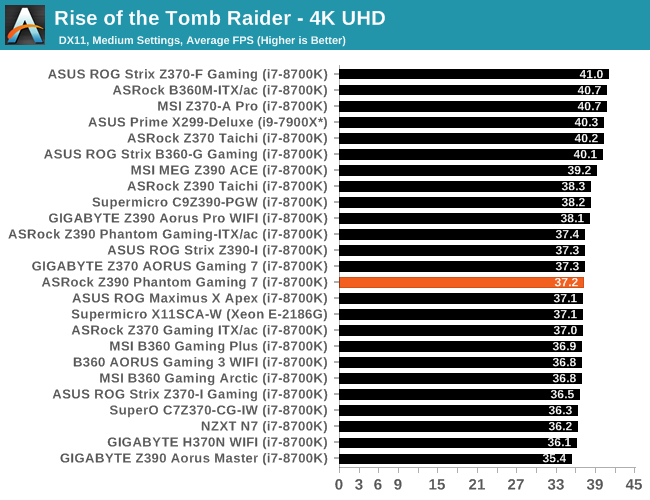
Overclocking
ASRock Z390 Phantom Gaming 7
ASRock Z390 , Z390 Phantom Gaming 7 . Intel Core i7-8700K: 5.1 - . , 1,35 VCore i7-8700K. , , .
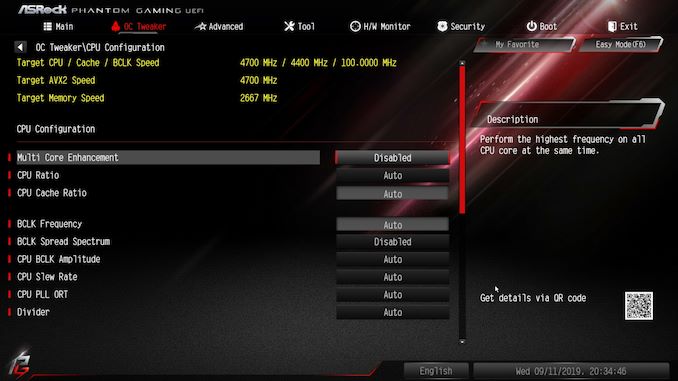
ASRock Phantom Gaming UEFI , OC Tweaker , : , , . , , , OC Tweaker. , , , .
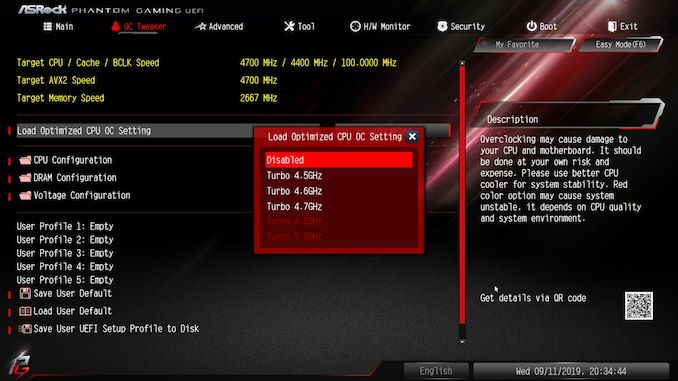
, Intel Core i7-8700K. 4,5 5,0 . , , , , , , , . ASRock Z390 Phantom Gaming 7 10- 8 + 2, VCore , Intersil ISL69138, 4 + 2. , Intel 8- 9- .
: POV-Ray OCCT . .
, , , . , . , . , ( ), (90ºC +). , , ( ) .
ASRock Z390 Phantom Gaming 7 i7-8700K. 4,5, 4,6, 4,7, 4,8 5,0 , , CPU ratio VCore.
, 4,5 , , CPU VCore 1,20 . , 4.6 , VCore CPU: 1,320 4,6, 1,36 4,7 , 1,39 4,8 . 5,0 – , VCore 1,50 , . . POV-Ray , . VDroop , 0,002 4,8 : 1,390 , BIOS, 1,392 .
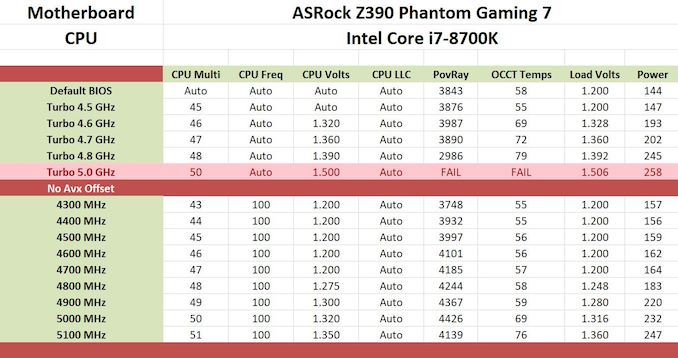
i7-8700K 4,3 5,1 , VCore , Z390. POV-Ray , 100 , 5,1 1,350 VCore. , , — VDroop 100 , . 4,3 4,7 1,20 , , VDroop CPU VCore 1,20 . 4,8 1,275 , , Vdroop, 1,248 ; VDroop 0,027 , . 4,9 5,1 VDroop 0,002 0,01 , 5,1 . ASRock Z390 Phantom Gaming 7, 5,1 1,350 , , 8-, 9- Intel. Intel i9-9900KS.
ASRock Z390 Phantom Gaming 7: Summary
Despite the fact that the Z390 chipset was officially released back in October last year, since then ASRock has released three more models in addition to its lineup. The best of them is the ASRock Z390 Phantom Gaming X motherboard ($ 330) with many high-quality features. The entry-level product is the Z390 Phantom Gaming 4S ($ 118), which gives players an affordable entry point to the Z390 chipset. The third is the model we are considering today, the ASRock Z390 Phantom Gaming 7 at a price of $ 196, which fits into the already filled middle class segment. The new product is replacing the existing Z390 Phantom Gaming 6, which was launched last year with the same price of $ 196, and is now available for $ 166. As for models from other suppliers in this price range, these are GIGABYTE Z390 Aorus Pro WIFI (195 dollars), ASUS ROG Strix Z390-H Gaming (190 dollars) and MSI Z390 Gaming Edge AC (190 dollars).

The ATX-sized ASRock Z390 Phantom Gaming 7 ATX really has a lot of features, including the Realtek RTL8125AG 2.5 GbE network port, which is the main sales focus of this model, plus an additional Intel I219-V port, Realtek ALC1220 HD audio codec, two PCIe 3.0 x4 M.2 slots and six SATA ports.
One of the dubious aspects of Gaming 7 is the lack of “new” features compared to the previous ASRock Z390 Phantom Gaming 6, which in the end looks more attractive than ever, due to lower prices. The biggest differences between the ASRock Z390 Phantom Gaming 6 and Z390 Phantom Gaming 7 models are that the latter now has an additional M.2 heatsink, and one of the PCIe 3.0 x1 slots is now located under the upper full-sized PCIe 3.0 slot instead of adjacent to the upper M slot .2. Another major change is related to the aesthetic design: a more elegant looking back cover and a chipset radiator. Unlike the M.2 heatsink, which looks awkward on the ASRock Z390 Phantom Gaming 6, both heatsinks blend harmoniously into the design of the Z390 Phantom Gaming 7, making it a more elegant model.
Speaking about the performance of the ASRock Z390 Phantom Gaming 7, it seemed that everything was going well in our testing: we saw good performance in the DPC delay test, in power consumption testing, and non-UEFI downloads. Although the Z390 Phantom Gaming 7 does not break records, performance in all areas has been very competitive, and this is what we wanted to see. The only conflicting results were obtained in the WinRAR test, where the board showed the worst result compared to any Z390 model in the test. In addition, everything looks good for the latest ASRock mid-range model.

When overclocking, it is important to consider that the power consumption of the ASRock Z390 Phantom Gaming 7 is more than acceptable for all modes except the most extreme overclocking, and remember the good idea of a two-digit LED debugger. This helps users identify POST problems, and also helps to pinpoint some overclocking issues. The power supply is implemented in a 4 + 2 design with doublers, and ASRock switched to the well-known 6-phase PWM controller Intersil ISL69138 in mid-range motherboards; earlier middle-class models use the uPI UPI9521, the details of which are unknown to us due to the lack of available data for work.
Regarding the aforementioned overclocking performance: we needed a bit more VCore processor than in previous models to get a stable frequency, but we successfully reached 5.1 GHz. VDroop was also acceptable, and if the processor was manually overclocked, changing the processor VCore to a fixed value would prompt the firmware to automatically enable the LLC Level 1 profile. This reduces the Vdroop range, and makes the voltage more compatible with the value set in the BIOS.
Despite minor improvements over the previous ASRock Z390 Phantom Gaming 6, available at a lower price of $ 166, the ASRock Z390 Phantom Gaming 7 is a dubious purchase. For users looking for a premium model with good features and a 2.5 GbE network, the ASRock Z390 Phantom Gaming 9 ($ 244) offers more, but at a higher cost. If you look at the confrontation between the "obsolete" ASRock Z390 Phantom Gaming 6 ($ 165) and the new Z390 Phantom Gaming 7 ($ 196), the updated aesthetic and additional M.2 radiator cannot make this purchase profitable: an overpayment of $ 30 seems unnecessary. Of course, it is possible that users will be happy to spend an extra budget on the ASRock Z390 Phantom Gaming 7, whose aesthetics is one of the most attractive. But in terms of features and performance, we recommend that users looking for an ASRock motherboard model for less than $ 200 pay attention to the earlier Z390 Phantom Gaming 6.
Thank you for staying with us. Do you like our articles? Want to see more interesting materials? Support us by placing an order or recommending it to your friends, a
30% discount for Habr users on a unique analog entry-level server that we invented for you: The whole truth about VPS (KVM) E5-2650 v4 (6 Cores) 10GB DDR4 240GB SSD 1Gbps from $ 20 or how to divide the server? (options are available with RAID1 and RAID10, up to 24 cores and up to 40GB DDR4).
Dell R730xd 2 times cheaper? Only we have
2 x Intel TetraDeca-Core Xeon 2x E5-2697v3 2.6GHz 14C 64GB DDR4 4x960GB SSD 1Gbps 100 TV from $ 199 in the Netherlands! Dell R420 - 2x E5-2430 2.2Ghz 6C 128GB DDR3 2x960GB SSD 1Gbps 100TB - from $ 99! Read about
How to Build Infrastructure Bldg. class c using Dell R730xd E5-2650 v4 servers costing 9,000 euros for a penny?