In the article I will tell about my personal experience in memorizing English words using the wonderful program with the non-obvious Anki interface. I will show how not to turn into a routine the creation of new cards with voice acting for memorization.
It is assumed that the reader already has an understanding of the interval repetition technique and is familiar with Anki. But if you don’t know, it’s time to get acquainted .
Laziness for an IT specialist is a great thing: on the one hand, it forces one to get rid of routine through automation, and on the other, with a large amount of routine, laziness wins, suppressing interest in self-learning.
How can one not turn into a routine the process of independently creating cards for memorizing foreign words?
Here is my recipe:
- Register on AnkiWeb
- Install Anki
- Install the AwesomeTTS plugin
- Add bookmarks in the browser:
- Google translator
- google tables
- multitran
- Cooking cards
- Sync
Register for AnkiWeb
Registration is not tricky, but it makes it possible to use Anki on different devices. I use the Android version of Anki to remember and the PC version to create new cards. You can not install the application on a smartphone, because you can memorize cards directly on the site under your account.
Website address: https://ankiweb.net/
Install Anki
Download and install Anki for PC . At the time of writing, the latest version is 2.1.
Further:
Launch Anki and add a new user.
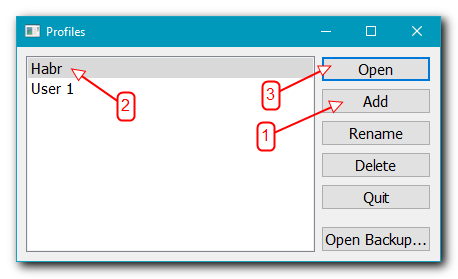
Click Sync in the main program window and enter your account information:
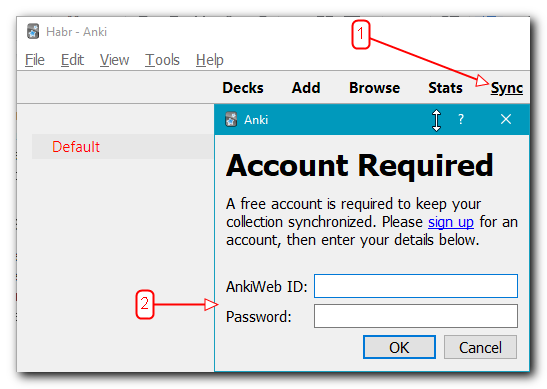
Now the learning progress will be synchronized with AnkiWeb.
Installing the AwesomeTTS Plugin
AwesomeTTS is just a great plugin that allows you to get a pronunciation for a particular expression in a foreign language and attach it to the card.
So:
- Go to the plugin page
- In Anki, select: Tools → Add-ons → Get Add-ons ... and enter the plugin ID:
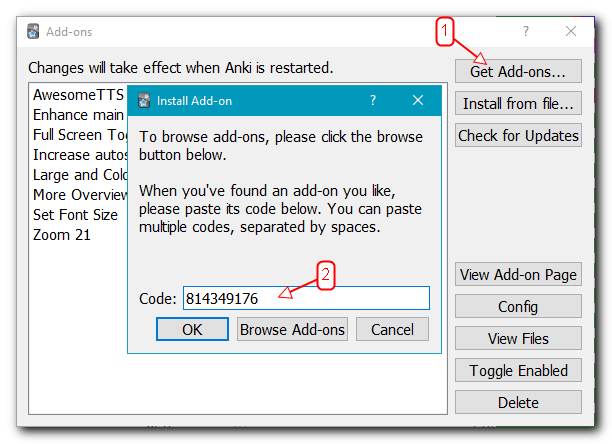
- Restart Anki.
Add bookmarks in the browser
- Of all the translators, the product from Google is more convenient for me.
- As an additional dictionary, I use multitran .
- To import new words into Anki, we will use Google tables , so we need to create a table in our account: in the first column (this is important) there will be a foreign option, if possible with an example in the context, in the second - a translation.
Cooking cards
We write unfamiliar words
The first time I saw an explanation from Yagodkin, how he recommends using the “proofreading” method to quickly extract obscure words from a foreign text in order to remember them.
The essence of the method:
- You read very quickly a foreign text.
- Label words whose meaning is not clear to you.
- You spell out these words, translate in context and memorize (Anki is just used at this stage).
- Then you read the text again, but with an understanding of all the words, because see paragraph 3.
Maybe the method is somehow called differently (tell me in the comments), but I think the essence is clear.
Transfer
Everything is obvious here: copy the word into the corresponding field of the translator and select the translation suitable for the context.

In some cases, I look in multitran to find out the options for translation and use in different contexts.
The translation is entered in the Google table. Here is an example of filling:
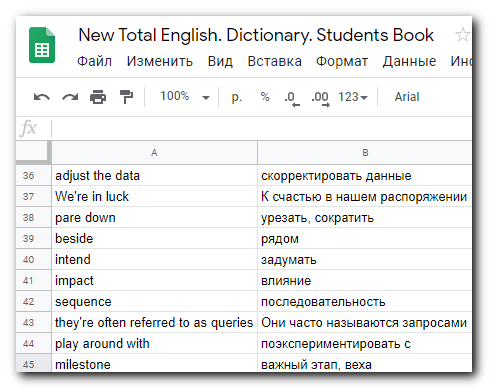
Now save the table in TSV: File → Download → TSV
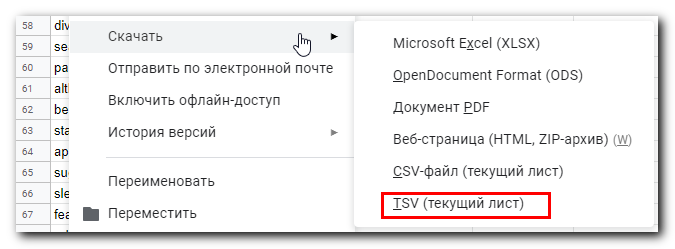
This file must be imported into the Anki deck.
Import new words in Anki
Launch Anki, File → Import. Select a file. We load into the Default deck with the following settings:
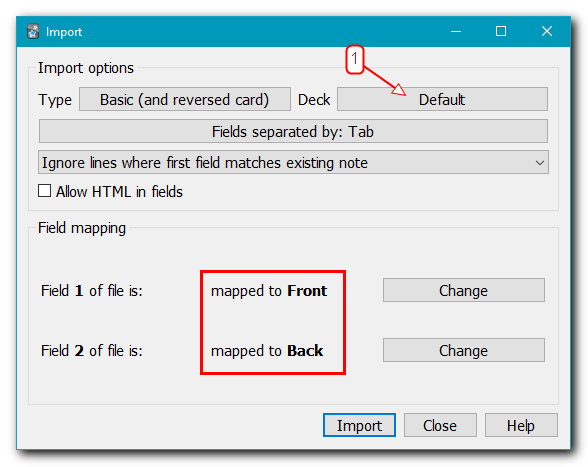
My Default deck always contains new words, to which I have not added voice acting yet.
Voice acting
Google Cloud Text-to-speech is a specialized service that allows you to qualitatively translate text into a speech version. To use it in Anki, you need to generate either your own API key or the one that the author of the AwesomeTTS plugin offers in the documentation (see the KEY API section).
In Anki, click on Browse, select the Default deck, select all imported cards and select AwesomeTTS → Add audio to selected from the menu ...
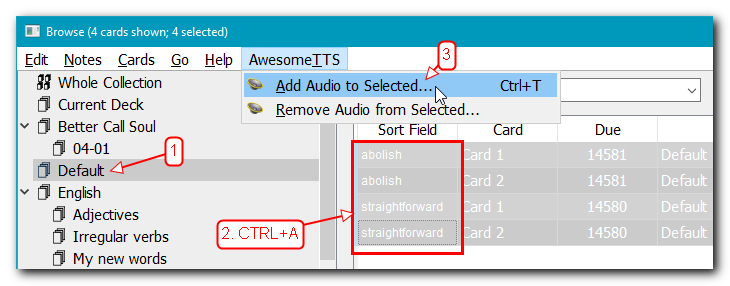
In the window that appears, select the previously saved profile with the Google Text-to-speech service. We check that the source for the voice acting and the field for inserting the voice acting are Front, and click Generate:
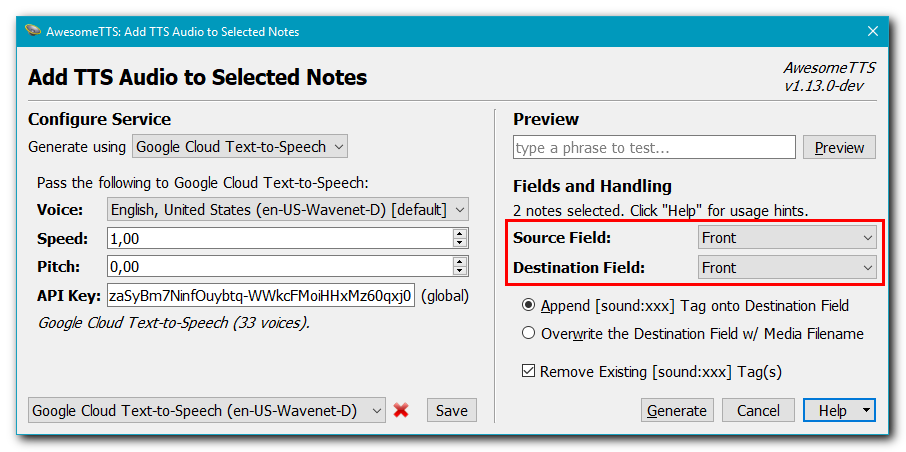
If the card contains elements that you don’t need to articulate, then you will have to process each card in turn, highlighting the words for voice acting in it:
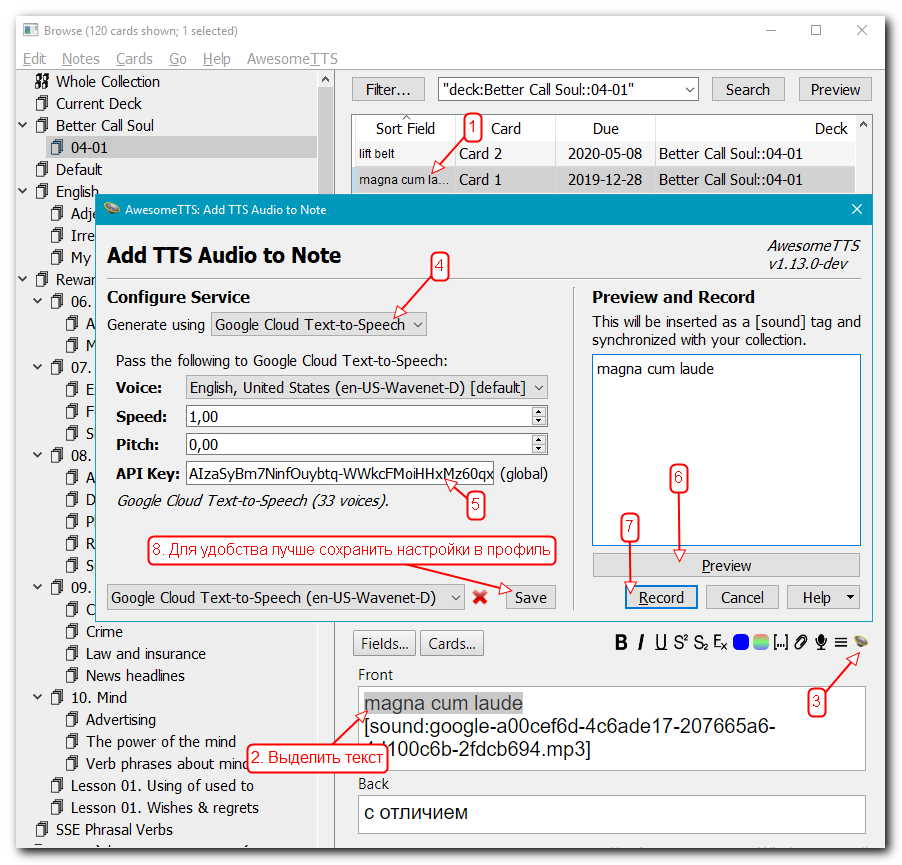
After dubbing, I move these cards to the deck, which I will memorize, leaving the Default deck empty for new words.

Synchronization
I use Anki on PC to create and group cards by topics, as this is most convenient to do in this version.
I memorize cards in the application for Android.
Above, I have already shown how to configure Anki synchronization for PC with AnkiWeb.
After installing the Android application, setting up synchronization is even easier.
Sometimes synchronization conflicts occur in a program. For example, you changed the same card on different devices, or because of synchronization failures. In this case, the application will warn you which source to take as the basis for synchronization: either AnkiWeb or the application - the main thing here is not to make a mistake, otherwise the data on the learning progress and the changes made may be erased.
Wishlist
Unfortunately, I did not find a convenient and quick way to get transcription for words. It would be ideal if there was a plugin for this with an AwesomeTTS-like operating principle. Therefore, I no longer write the transcription on the card (laziness won :). But perhaps in nature there is already something similar and, a respected hawkeeper will write about this in the comments ...